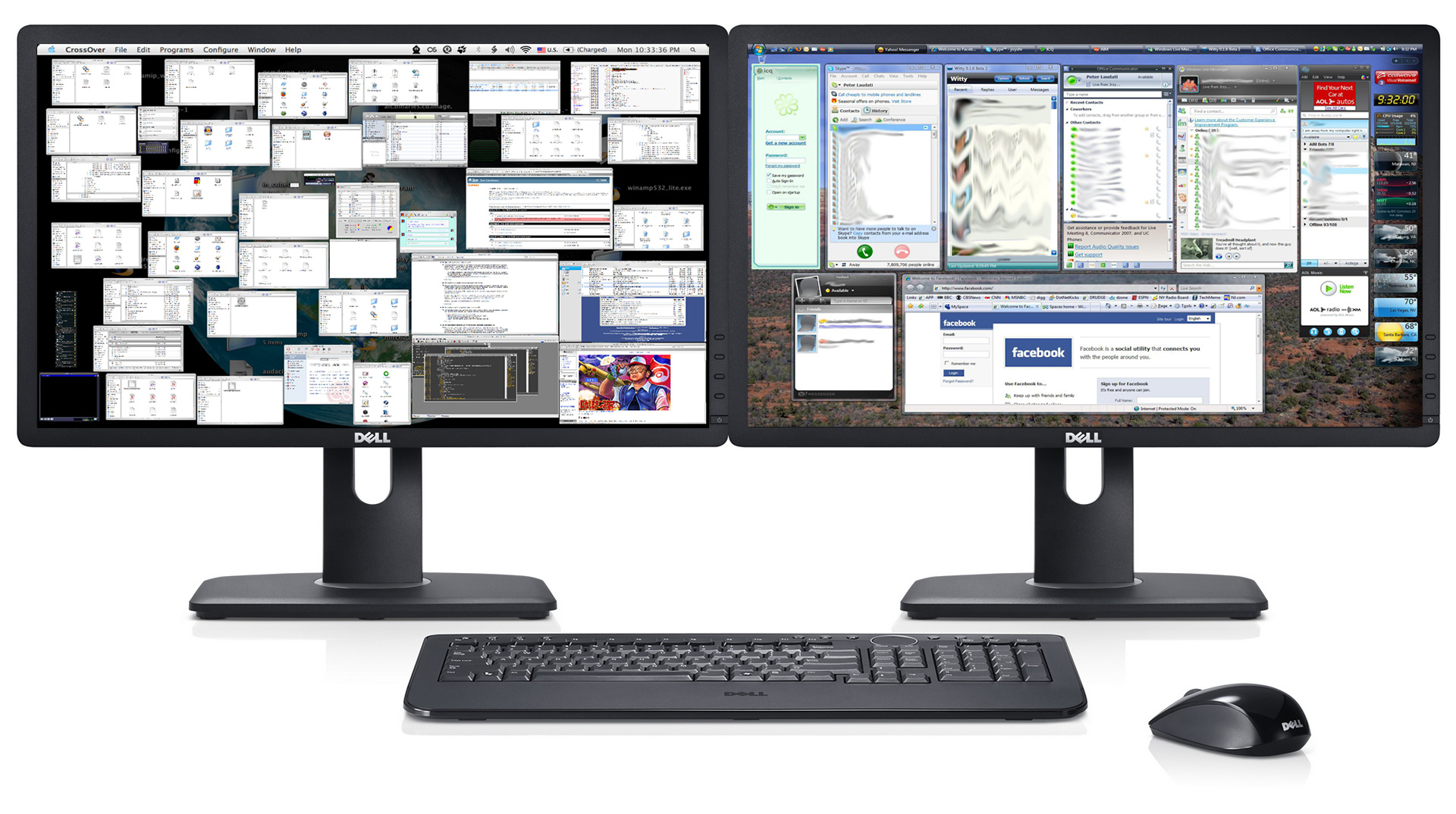
Even if you’re the laziest, most unproductive sloth in the universe, I have you beat. That’s why I’ve gathered this collection of 10 productivity apps and tools that make my life easier. Join me for a quick tour of my compendium of worksavers, guaranteed to give you more free time every day for the rest of your life. You’re welcome.
1. Buffer
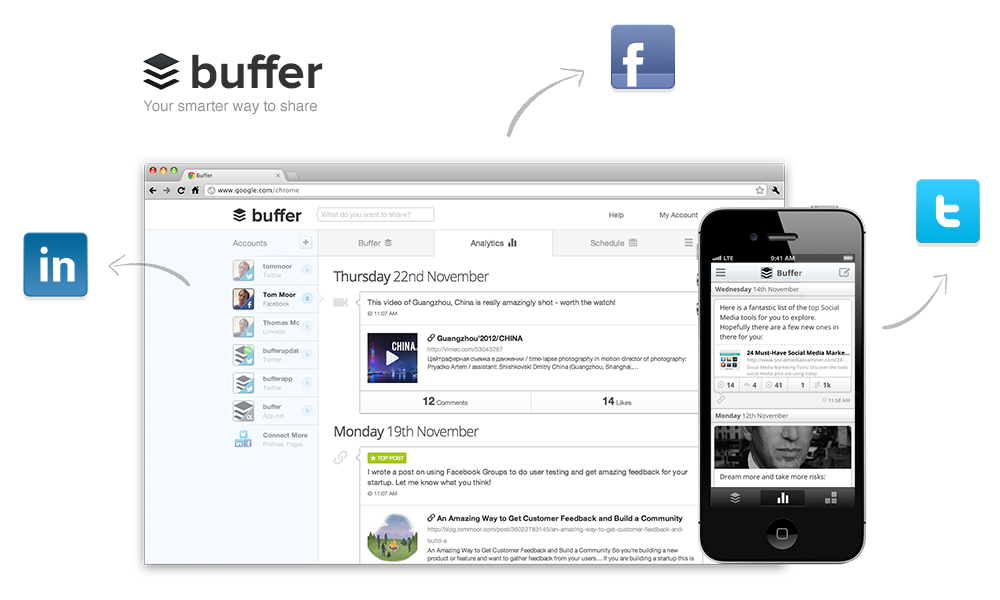 Install the free Buffer plug-in on your browser, and whenever you see a story that you’d like to share on Twitter or Facebook, click that little Buffer button and your missive gets scheduled at an optimum time during the day. You can schedule your sharing for a specific time, or you can determine several times during the day when you’d like to publish your tweets/updates. It’s a smart way to avoid saturating your followers with too many tweets in a row. Even better, Buffer gives you a terrific analytics tool that shows you how many clicks, mentions, favorites and retweets you’ve gotten, along with the potential audience for each. I like the free version, but the $10/month “Awesome” version gives you unlimited posts and 12 social profiles.
Install the free Buffer plug-in on your browser, and whenever you see a story that you’d like to share on Twitter or Facebook, click that little Buffer button and your missive gets scheduled at an optimum time during the day. You can schedule your sharing for a specific time, or you can determine several times during the day when you’d like to publish your tweets/updates. It’s a smart way to avoid saturating your followers with too many tweets in a row. Even better, Buffer gives you a terrific analytics tool that shows you how many clicks, mentions, favorites and retweets you’ve gotten, along with the potential audience for each. I like the free version, but the $10/month “Awesome” version gives you unlimited posts and 12 social profiles.
2. Mint
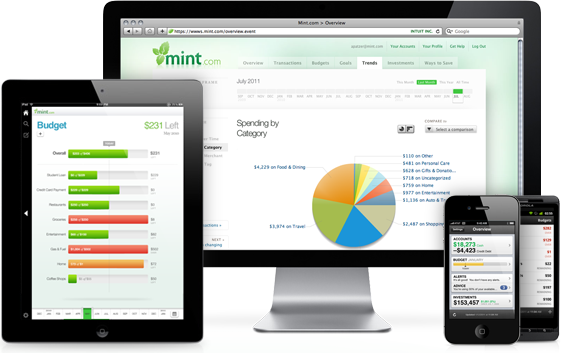 Mint is a free website/service that’s evolved into an excellent way to manage your finances. Once you’ve gone to the trouble of entering your financial information into its lovely and friendly interface, you’ll get a detailed look at your assets, liabilities, debts and spending/saving trends. The strongest part of the service is its budgeting capability. Its weakest is investment tracking (which I wouldn’t recommend for serious investors, but it will keep an eye on your 401 (k) for you). Its database includes so many financial institutions, it’s become significantly more useful over the past couple of years. I’ve abandoned Quicken for Mint (both Mint and Quicken are owned by the same company), and I haven’t regretted it.
Mint is a free website/service that’s evolved into an excellent way to manage your finances. Once you’ve gone to the trouble of entering your financial information into its lovely and friendly interface, you’ll get a detailed look at your assets, liabilities, debts and spending/saving trends. The strongest part of the service is its budgeting capability. Its weakest is investment tracking (which I wouldn’t recommend for serious investors, but it will keep an eye on your 401 (k) for you). Its database includes so many financial institutions, it’s become significantly more useful over the past couple of years. I’ve abandoned Quicken for Mint (both Mint and Quicken are owned by the same company), and I haven’t regretted it.
3. Multiple monitors
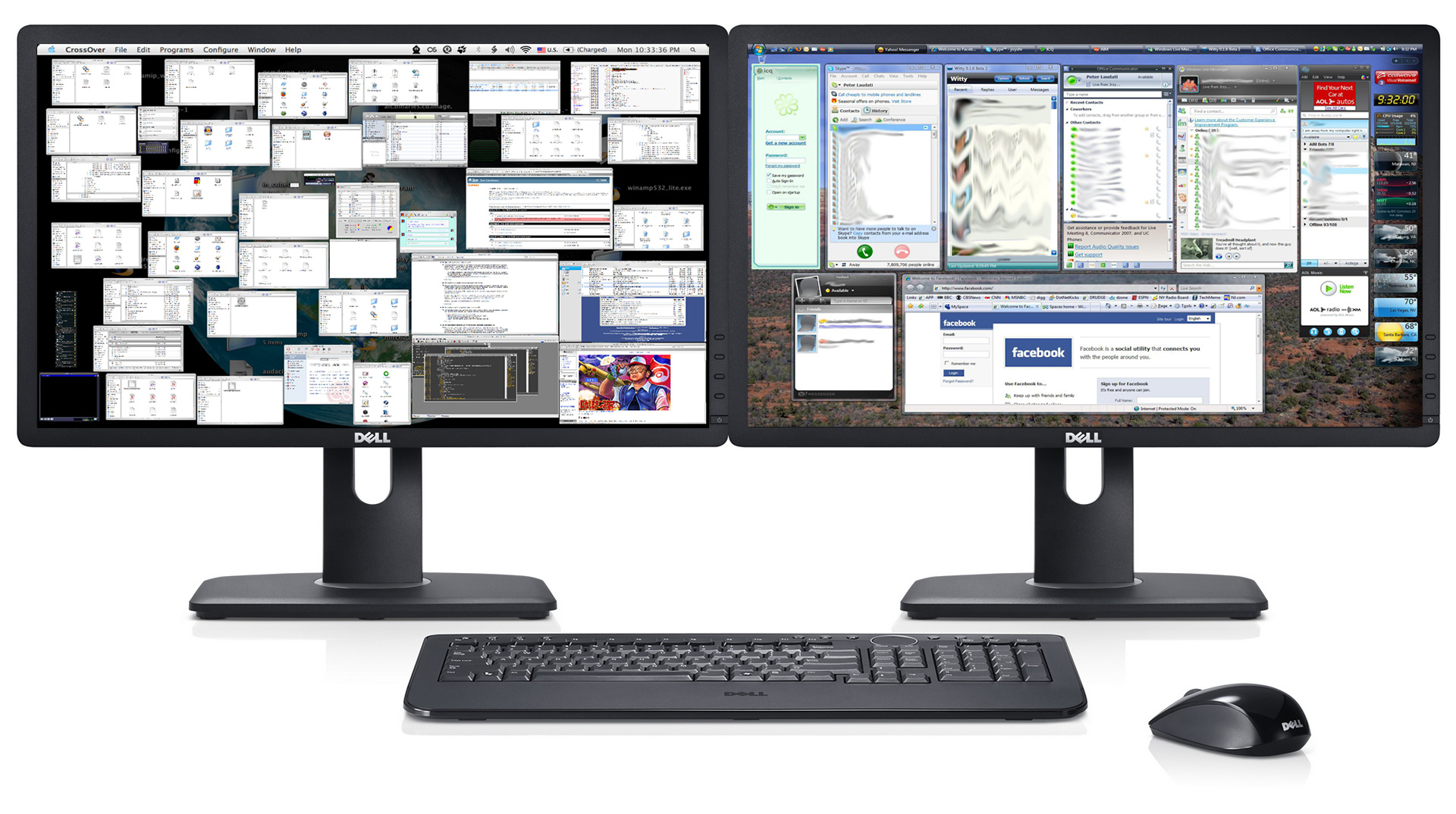 No matter how many monitors I have, I always want one more. To instantly supercharge productivity, let your monitors be fruitful and multiply. You’d be surprised how cheap they are lately (I got this beautiful 23-inch Dell U2312HM monitor for a mere $250). Most laptops have graphics cards that are brawny enough to handle at least two monitors (a MacBook Pro can handle three), giving you plenty of room to stretch out. It’s the difference between using one of those little desks where you sat in elementary school and the Resolute desk in the Oval Office. What will you do with all that additional real estate? Put email on one screen, another browser window next to it, and on the other monitor place your document and a chat window. Think of the possibilities! However you slice it, you’ll notice an immediate productivity improvement.
No matter how many monitors I have, I always want one more. To instantly supercharge productivity, let your monitors be fruitful and multiply. You’d be surprised how cheap they are lately (I got this beautiful 23-inch Dell U2312HM monitor for a mere $250). Most laptops have graphics cards that are brawny enough to handle at least two monitors (a MacBook Pro can handle three), giving you plenty of room to stretch out. It’s the difference between using one of those little desks where you sat in elementary school and the Resolute desk in the Oval Office. What will you do with all that additional real estate? Put email on one screen, another browser window next to it, and on the other monitor place your document and a chat window. Think of the possibilities! However you slice it, you’ll notice an immediate productivity improvement.
4. Digg Reader
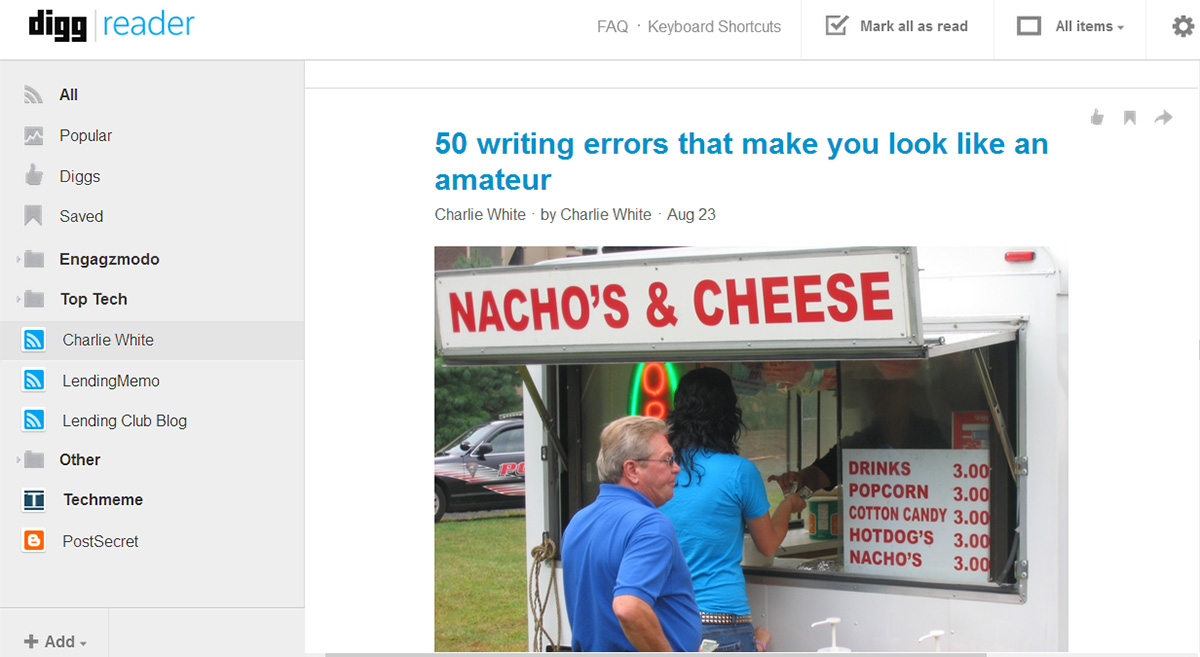 I miss Google Reader, but a close imitation is Digg Reader, giving me almost the same simple RSS-reading friendliness as my old friend. Sure, it’s not as juiced-up as Feedly, but I’m looking for simplicity and speed here, running through hundreds of RSS subscriptions and marking the ones that I’d like to return to for a closer look. Coupled with a list of RSS feeds from the hottest sites, this is the quickest way to discover what’s going on in the world. Available for any browser, iOS and Android, it’s free.
I miss Google Reader, but a close imitation is Digg Reader, giving me almost the same simple RSS-reading friendliness as my old friend. Sure, it’s not as juiced-up as Feedly, but I’m looking for simplicity and speed here, running through hundreds of RSS subscriptions and marking the ones that I’d like to return to for a closer look. Coupled with a list of RSS feeds from the hottest sites, this is the quickest way to discover what’s going on in the world. Available for any browser, iOS and Android, it’s free.
5. SocialBro
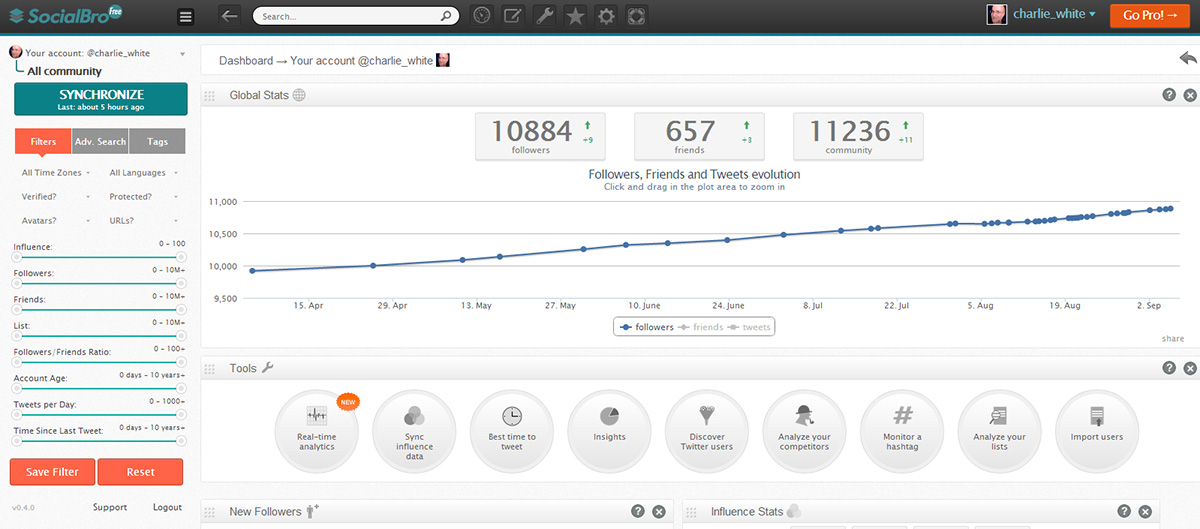 Here’s a super tool that gives you a graphical look at what’s going on with your Twitter account. SocialBro shows how your Twitter community is growing, who has unfollowed you, and how much progress you’ve made toward domination of the Twitterverse. It measures your Twitter followers, displaying whether they’re following you back, how active they are and how much influence and authority they have. It works with Buffer, too, using its remarkable awareness of your followers to suggest the best times to Tweet so you’ll reach as many of them as possible. It’s so useful even in its free version, but the $6.95/month pro version gives you cloud storage/sync, automatic syncs and custom “best time to tweet” reports.
Here’s a super tool that gives you a graphical look at what’s going on with your Twitter account. SocialBro shows how your Twitter community is growing, who has unfollowed you, and how much progress you’ve made toward domination of the Twitterverse. It measures your Twitter followers, displaying whether they’re following you back, how active they are and how much influence and authority they have. It works with Buffer, too, using its remarkable awareness of your followers to suggest the best times to Tweet so you’ll reach as many of them as possible. It’s so useful even in its free version, but the $6.95/month pro version gives you cloud storage/sync, automatic syncs and custom “best time to tweet” reports.
6. Dragon NaturallySpeaking or Dictate
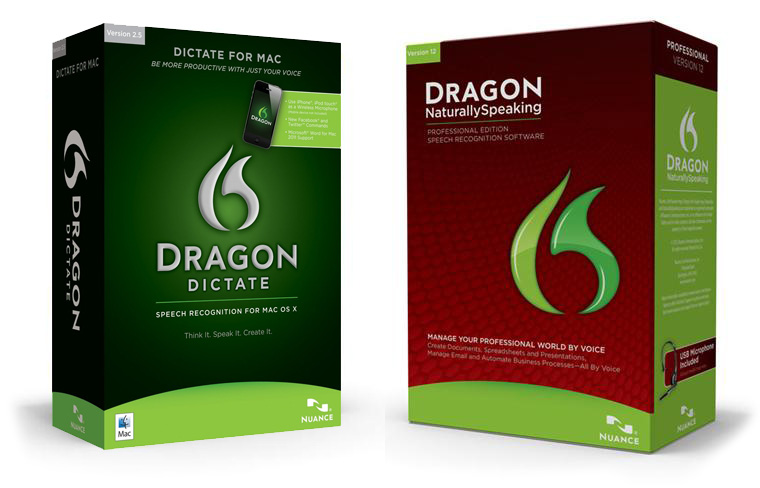 Stop typing and start talking. That’s the miracle of NaturallySpeaking 12.5 for PC (Basic, $45.56) and its almost-as-good Mac equivalent, Dragon Dictate 3 ($135.63), both by Nuance. Dragon works well even without training it, but if you teach it the way you talk and the words you use the most, it gets to be downright uncanny. You can now write as fast as you can talk, and if you’re not a good speller, Dragon can fix that, too. I’ve been using this app for 10 years, and I wrote a book with it. It’s saved me hundreds — maybe thousands — of hours so far.
Stop typing and start talking. That’s the miracle of NaturallySpeaking 12.5 for PC (Basic, $45.56) and its almost-as-good Mac equivalent, Dragon Dictate 3 ($135.63), both by Nuance. Dragon works well even without training it, but if you teach it the way you talk and the words you use the most, it gets to be downright uncanny. You can now write as fast as you can talk, and if you’re not a good speller, Dragon can fix that, too. I’ve been using this app for 10 years, and I wrote a book with it. It’s saved me hundreds — maybe thousands — of hours so far.
7. KeyText
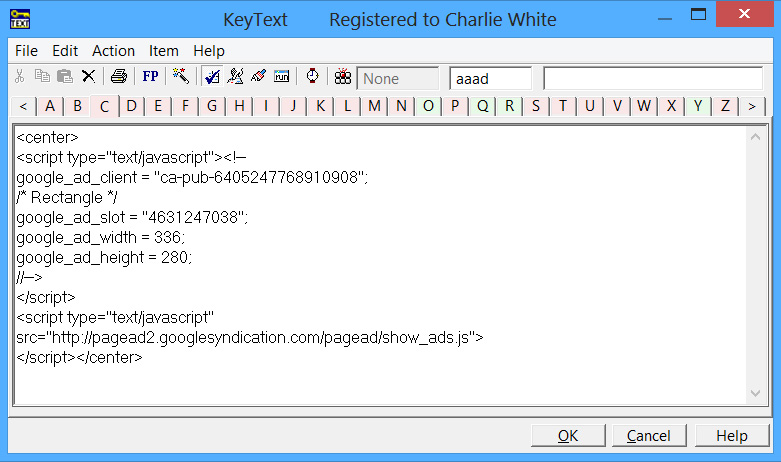 When talking isn’t fast enough, try a text macro. My favorite for PC is KeyText ($29.95, one-month free trial) by MJMSoft Design, a small developer in Scotland who’s put together the perfect macro monster. All of us have boilerplate stuff we type every day, but it’s much easier to substitute all that keyboard banging with a few simple keystrokes. How do I use it? I have lots of HTML tags (that are so tedious to type, see above), my address, various salutations and email boilerplate, and even sequences using the Enter key. Addicting.
When talking isn’t fast enough, try a text macro. My favorite for PC is KeyText ($29.95, one-month free trial) by MJMSoft Design, a small developer in Scotland who’s put together the perfect macro monster. All of us have boilerplate stuff we type every day, but it’s much easier to substitute all that keyboard banging with a few simple keystrokes. How do I use it? I have lots of HTML tags (that are so tedious to type, see above), my address, various salutations and email boilerplate, and even sequences using the Enter key. Addicting.
8. LastPass
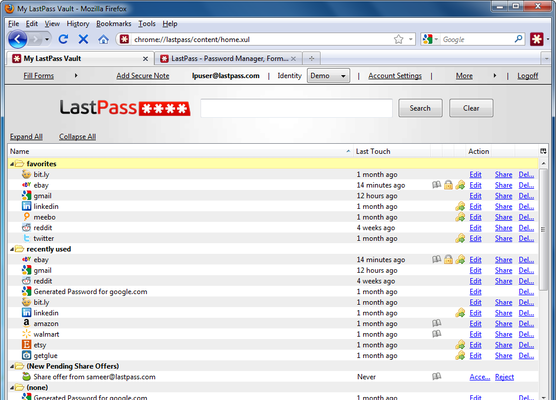 If you’re like me, you’re getting frustrated with juggling passwords, looking them up in some unsecure location, and then worrying they might fall into the wrong hands. Of all the password managers, LastPass is the best. It gives you a secure environment to store passwords, notes and form-filling information. It automatically enters passwords and fills forms, and you can share passwords and secret data with others — all with the utmost security. LastPass even offers to generate secure passwords for you, and it’s all free. If you sign up for a premium account ($1/month), you can get its powerful feature set for your smartphone, too.
If you’re like me, you’re getting frustrated with juggling passwords, looking them up in some unsecure location, and then worrying they might fall into the wrong hands. Of all the password managers, LastPass is the best. It gives you a secure environment to store passwords, notes and form-filling information. It automatically enters passwords and fills forms, and you can share passwords and secret data with others — all with the utmost security. LastPass even offers to generate secure passwords for you, and it’s all free. If you sign up for a premium account ($1/month), you can get its powerful feature set for your smartphone, too.
9. Dropbox
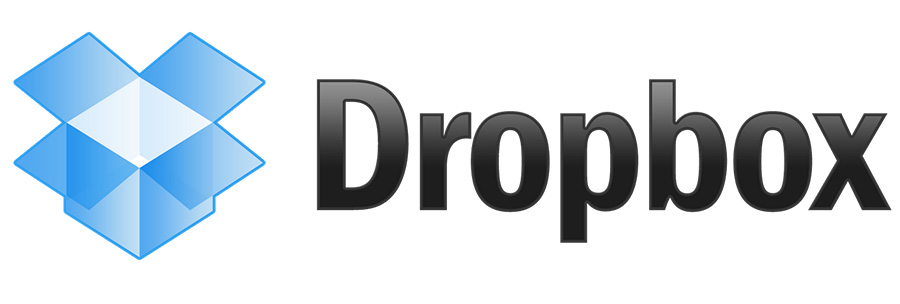 You’ve heard of the cloud, haven’t you? Dropbox gives you a way to store important data there, while it’s simultaneously stored on your hard drive. Place a file in your Dropbox folder, and it’s synchronized in the cloud and on all the other computers where you have Dropbox installed. You get 2GB of free storage (and more when you refer a friend), and for $8.25 per month, you get 100GB of storage. When you have that much space, it gets even more useful, backing up your most important files, storing all of the documents you’re currently working on and giving you access to all those files on multiple computers or smartphones. There are a plethora of competitors to Dropbox, so be sure to shop around, but this idea of cloud storage is here to stay. It’s been a tremendous backup/sharing tool and worksaver for me.
You’ve heard of the cloud, haven’t you? Dropbox gives you a way to store important data there, while it’s simultaneously stored on your hard drive. Place a file in your Dropbox folder, and it’s synchronized in the cloud and on all the other computers where you have Dropbox installed. You get 2GB of free storage (and more when you refer a friend), and for $8.25 per month, you get 100GB of storage. When you have that much space, it gets even more useful, backing up your most important files, storing all of the documents you’re currently working on and giving you access to all those files on multiple computers or smartphones. There are a plethora of competitors to Dropbox, so be sure to shop around, but this idea of cloud storage is here to stay. It’s been a tremendous backup/sharing tool and worksaver for me.
10. Clear (iOS and OS X only)
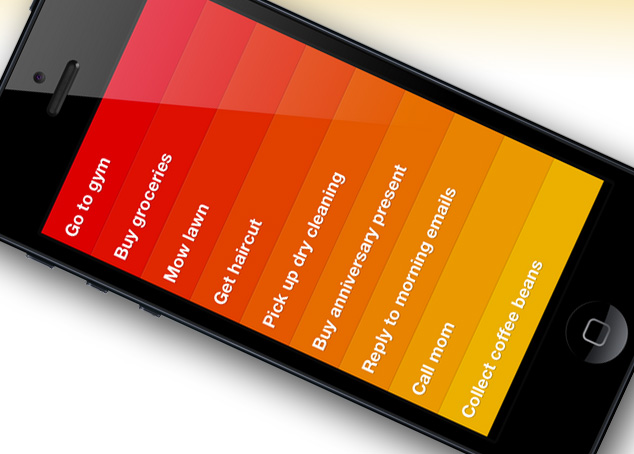 If you like to work with a to-do list, the best one I’ve found started its life as the $0.99 Clear for iPhone app. There’s something profoundly satisfying about Clear, with a simple yet engaging interface that’s so well designed, you’ll actually use it. You can easily re-order the to-do list items by sliding them up or down, and Its most pleasant feature is the way you slide an item to the right to mark it done. That action is accompanied by an intensely satisfying ding that must be akin to that ringing bell that made Pavlov’s dog drool so much. Now it’s ported to OS X for a steep $9.99, but it retains all of its charm. Best of all, your to-do items and lists are all stored in the cloud, and can be synced on your Mac or iPhone. The only problem I see with it is it’s not available on Windows or any other smartphone platforms.
If you like to work with a to-do list, the best one I’ve found started its life as the $0.99 Clear for iPhone app. There’s something profoundly satisfying about Clear, with a simple yet engaging interface that’s so well designed, you’ll actually use it. You can easily re-order the to-do list items by sliding them up or down, and Its most pleasant feature is the way you slide an item to the right to mark it done. That action is accompanied by an intensely satisfying ding that must be akin to that ringing bell that made Pavlov’s dog drool so much. Now it’s ported to OS X for a steep $9.99, but it retains all of its charm. Best of all, your to-do items and lists are all stored in the cloud, and can be synced on your Mac or iPhone. The only problem I see with it is it’s not available on Windows or any other smartphone platforms.

Pingback: Secrets revealed: How we won CES with Avatar Journalism - Charlie White